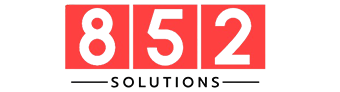Have you ever lifted your laptop lid, expecting instant access—only to stare at a frozen or delayed login screen? If your laptop is slow to wake up, you’re not alone. It’s a common issue that affects Windows, Mac, and even Linux systems.
This article explores:
- The top causes of slow laptop wake-up
- The difference between sleep vs. hibernate vs. hybrid sleep
- How to fix delayed wake-up times
- System settings to check
- Best practices to keep your laptop responsive
Common Reasons Why are Laptops Slow to Wake Up
Too Many Background Processes
Your system may be overloaded with background apps, update tasks, or startup programs that resume activity all at once.
Examples:
- Auto-starting antivirus scans
- Windows Update checks
- Backup software running in the background
Outdated or Incompatible Drivers
Old or incorrect drivers, especially for graphics cards, chipsets, and power management, can delay wake-up performance.
Solution: Update drivers using your laptop brand’s support site or Device Manager (Windows).
Sleep vs. Hibernate Confusion
- Sleep: Saves your session in RAM (fast but uses more battery)
- Hibernate: Saves your session to disk (slower to wake but more power-efficient)
- Hybrid Sleep: Combines both (slightly slower but safer)
Hibernate and hybrid modes take longer to resume due to the need to reload from disk instead of RAM.
Too Many USB Devices Connected
External hard drives, webcams, or peripherals may slow wake-up time if the system waits to reinitialize them.
Tip: Disconnect unused USB devices before sleeping the laptop.
Corrupted System Files or Power Settings
A damaged power configuration or corrupted system file can delay boot and resume functions.
Fix: Run sfc /scannow (on Windows) or reset power plans using:
powercfg -restoredefaultschemes
Outdated BIOS or Firmware
Older firmware may not properly support modern power states, causing delayed wake-up.
Solution: Visit your laptop manufacturer’s website to check for BIOS/UEFI updates.
How to Speed Up Laptop Wake-Up Time
Adjust Power Settings
- On Windows:Control Panel > Power Options > Choose what closing the lid doesEnsure “Sleep” is selected, not hibernate.
- On Mac:System Preferences > Battery > Power AdapterUncheck “Put hard disks to sleep when possible.”
Disable Fast Startup (Windows)
Sometimes the Fast Startup feature interferes with resume times.
To disable:
- Go to Control Panel > Power Options
- Click “Choose what the power buttons do”
- Uncheck “Turn on fast startup”
- Save changes
Manage Startup Apps
Too many startup apps can slow things down—both during boot and wake-up.
- On Windows: Use Task Manager > Startup
- On Mac: System Settings > Login Items
Disable anything non-essential.
Keep Your System Clean
- Run disk cleanup tools
- Delete temp files
- Keep your SSD/HDD optimized with tools like Defraggler (HDD) or TRIM (SSD)
Perform a Clean Boot (Windows)
To isolate the problem:
- Type msconfig
- Go to the “Services” tab
- Check “Hide all Microsoft services”
- Click “Disable all” and reboot
Slow Wake-Up on MacBooks? Try This
- Reset the SMC (System Management Controller)
- Disable Power Nap
- Clear NVRAM/PRAM
These often fix sluggish resume times on Intel-based MacBooks.
SEO Keywords to Target
Include these related terms naturally in your blog/article:
- laptop slow to wake up
- computer takes long to wake from sleep
- slow resume from hibernation
- fix laptop sleep mode delay
- why is my laptop slow after sleep
Use them in headings, alt text, and meta tags for optimal performance.
Conclusion
A slow laptop wake-up may seem minor—but over time, those seconds add up and hurt productivity. By understanding the causes (like outdated drivers or poor power settings) and applying simple fixes, you can dramatically improve your device’s responsiveness.
Whether you’re on Windows, macOS, or Linux—keeping your firmware, drivers, and system settings optimized is the key to a snappier wake-up experience.
FAQs
Q1: Why does my laptop freeze after waking up?
It could be due to outdated graphics drivers or sleep mode conflicts. Try updating your display drivers and adjusting power plan settings.
Q2: Is it better to sleep or hibernate my laptop?
Sleep is faster but consumes more battery. Hibernate is more power-efficient but takes longer to wake up.
Q3: Can antivirus software slow down wake time?
Yes. Some antivirus tools scan memory or disk upon resume, which can delay full responsiveness.
Q4: Does RAM size affect sleep/wake speed?
Yes. More RAM means a larger state to restore from hibernation, which can slightly increase wake time—especially from hybrid sleep.
Q5: Should I leave my laptop on overnight?
It’s safe, but putting it to sleep or hibernation saves energy and extends hardware lifespan.