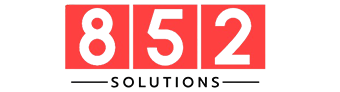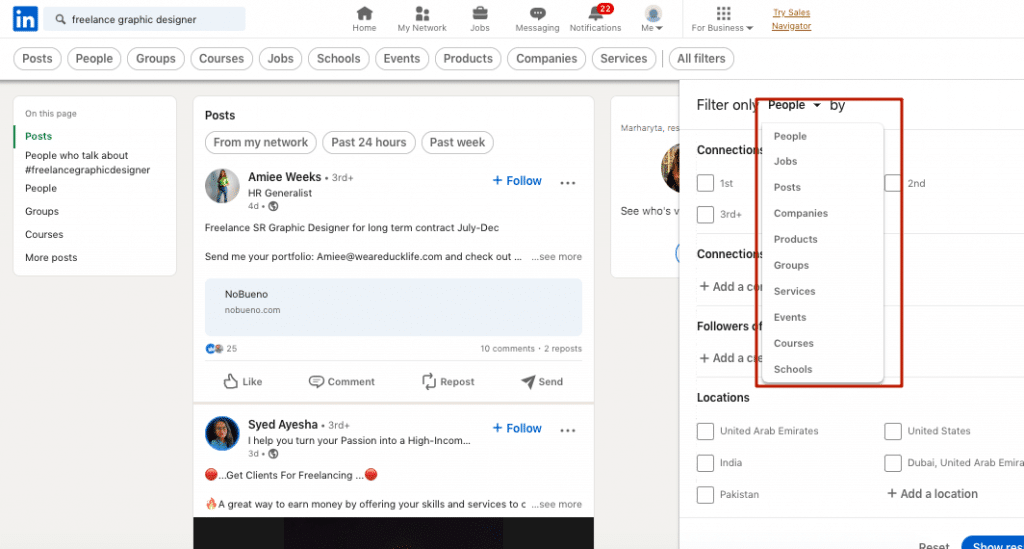In 2025, LinkedIn remains the world’s most powerful professional networking platform. With over 1 billion users globally, it serves as a hub for career growth, business development, hiring, and personal branding. Whether you’re a job seeker, recruiter, business owner, or just looking to reconnect with a former colleague, searching by name on LinkedIn is still one of the most effective and direct ways to find someone.
While the feature seems simple, LinkedIn search by name has become more sophisticated with AI enhancements, filters, and search intent mapping. This article will guide you through everything you need to know to search effectively by name in 2025, ensuring you find the right person quickly and easily.
How LinkedIn Search by Name Works in 2025
LinkedIn’s search functionality has evolved dramatically. As of 2025, the name search algorithm takes into account:
- Full name, partial name, or variations
- Your network (1st, 2nd, 3rd connections)
- Location and mutual connections
- Recent interactions or viewed profiles
- Profile completeness and activity
When you type a name in the LinkedIn search bar, LinkedIn delivers ranked results based on relevance, not just a basic match. Profiles with higher visibility (due to engagement, completeness, or mutual connections) often appear at the top.
In short, it’s not just a name match—it’s a context-aware search engine.
Steps to Search by Name on LinkedIn (Desktop and Mobile)
Here’s a step-by-step walkthrough to help you find someone by name on both desktop and mobile apps:
Desktop Instructions:
- Log in to your LinkedIn account.
- Go to the Search bar at the top.
- Type the person’s full name (e.g., “Sarah Johnson”).
- Hit Enter or select “People” from the filter bar below the search box.
- Use the filters (location, current company, past company, connection level, etc.) to narrow results.
Mobile App Instructions:
- Open the LinkedIn app.
- Tap the Search icon (magnifying glass).
- Type the name and tap Search.
- Swipe through tabs and select People.
- Tap Filter to refine your search by job title, location, company, etc.
Tips to Refine and Speed Up Your LinkedIn Name Searches
Finding someone with a common name like “John Smith” can return hundreds of results. Here’s how to narrow your search efficiently:
a. Use Filters Wisely
Apply filters such as Location, Current Company, Past Company, and Industry to home in on the correct profile.
b. Add Job Titles or Keywords
Instead of just “Mark Lee,” search for “Mark Lee marketing director” or “Mark Lee Apple.”
c. Use Boolean Search Operators
LinkedIn still supports basic Boolean logic:
- Quotes for exact matches: “Jane Doe”
- AND for combined terms: “Jane Doe” AND “project manager”
- NOT to exclude: “Jane Doe” NOT “developer”
d. Look at Mutual Connections
Use mutual connections to cross-verify identity. If a person is in your 2nd-degree network, click on shared connections for validation.
Advanced Search Tools and LinkedIn Premium Features
If you’re a recruiter, sales professional, or networker, LinkedIn Premium and Sales Navigator unlock enhanced search capabilities:
LinkedIn Premium Benefits:
- See extended results in name searches
- Access full profiles of 3rd-degree connections
- Get detailed insights on every profile (including career transitions)
Sales Navigator Perks:
- 20+ advanced filters (seniority, company size, years in current role)
- Save name-based lead lists
- Get alerts when someone changes roles
These tools are especially useful when your search involves prospecting, B2B outreach, or high-volume recruitment.
How to Use LinkedIn Search by Name for Specific Goals
a. Find Old Colleagues
Use name + past company filter to reconnect with someone from a previous job.
b. Search Job Candidates
Search by name after reviewing a resume or LinkedIn mention. Confirm identity by matching job history or location.
c. Client and Partner Research
Before meetings, look up names to understand a person’s background, interests, and connections.
d. Recruiting and Headhunting
Identify passive candidates by name (from references, speaker lists, or conferences) and message them via InMail.
e. Verify Online Mentions
Use name search to validate someone mentioned in an article, webinar, or post.
Common Pitfalls and How to Avoid Them
Despite the tool’s power, users often face roadblocks. Here are some common issues and solutions:
Problem: Too Many Results
- Solution: Add more identifying terms like job title, company, or city.
Problem: Person Doesn’t Show Up
- Solution: They might have privacy settings that limit visibility. Try Google:site:linkedin.com/in “full name” + “company”
Problem: Name Variations
- Solution: Try nicknames, initials, or maiden names.
Problem: Duplicate Names
- Solution: Use profile photo, job history, or mutual connections to confirm the right person.
Problem: No LinkedIn Account
- Solution: Some professionals may not have LinkedIn. Search other platforms (X, GitHub, company sites) and verify using LinkedIn indirectly.
Conclusion
In today’s hyper-connected professional landscape, LinkedIn search by name remains an invaluable tool. Whether you’re reconnecting with a former colleague, scouting a job candidate, or preparing for a meeting, the ability to quickly and precisely identify someone on LinkedIn can give you a strategic edge.
Mastering filters, understanding how LinkedIn ranks results, and using tools like Boolean search or Sales Navigator can dramatically speed up your success. As LinkedIn continues to evolve, staying updated with best practices ensures your networking is not just effective—but elite.
In 2025, the best opportunities are just a search away.
FAQs
1. Can I find someone on LinkedIn just by their first name?
You can try, but it’s unlikely to yield specific results unless they have a very unique name or you’re connected. Use full names and filters for better accuracy.
2. What if the person has a private profile?
LinkedIn allows users to limit their visibility. If you can’t find them, try using Google search with site:linkedin.com and additional keywords like their job or city.
3. Do I need a Premium account to search by name?
No, the basic name search is free. However, Premium lets you see full profiles of 3rd-degree connections and offers more search filters.
4. Why are some people missing from the results?
They may have used privacy settings, changed their name, or don’t have an active LinkedIn profile. Always double-check spelling and try alternative searches.
5. How can I reach out after finding someone?
If they’re a 1st connection, message them directly. For 2nd/3rd-degree connections, you can send a connection request or use InMail (if you’re a Premium user).
Also read: Insurance Health Expat Plans: How to Choose the Best Coverage Overseas.