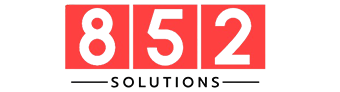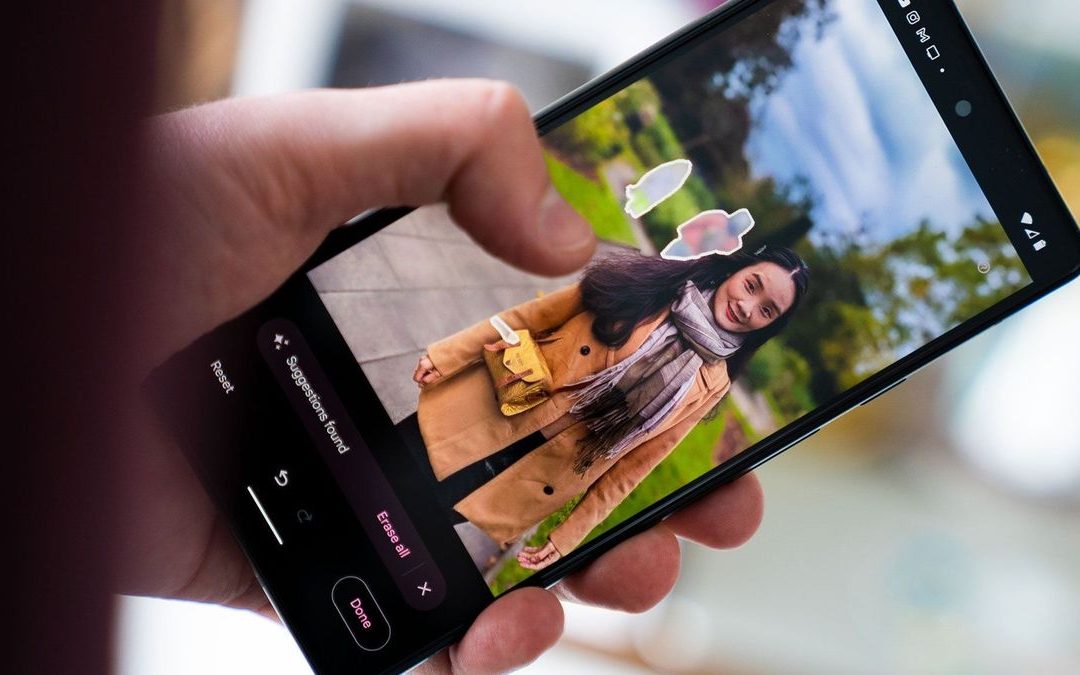Photo editing has come a long way in recent years. From basic filters to professional-grade retouching, the capabilities of mobile and desktop photo editors continue to grow. One of the most revolutionary tools to emerge from this evolution is Magic Erase—a feature that lets you instantly remove unwanted objects from your photos with just a tap.
Whether you’re an amateur photographer or a content creator, Magic Erase can help you produce cleaner, more professional-looking photos by removing distractions, photobombers, blemishes, or even entire objects in the background. In this comprehensive guide, we’ll explore what Magic Erase is, how it works, and how you can leverage its full potential.
What Is Magic Erase?
Magic Erase is an AI-powered photo editing tool designed to remove objects, people, text, or imperfections from images with minimal user effort. First popularized in smartphones like Google Pixel under the name “Magic Eraser,” similar features are now available in various editing platforms, including Photoshop, Canva, Snapseed, and Lightroom.
Unlike traditional clone or healing tools, Magic Erase uses machine learning and content-aware algorithms to intelligently fill in the background after an object is removed, making it appear as if the object was never there in the first place.
Use Cases
- Remove strangers from travel photos
- Eliminate trash, wires, or street signs
- Clean up product photography
- Erase watermarks or timestamps (for personal use)
- Improve social media visuals
How Magic Erase Works: The Technology Behind the Tool
Magic Erase is powered by AI-driven computer vision. When you highlight or tap an object in the image, the algorithm:
- Identifies the object and its boundaries
- Removes the selected object or region
- Predicts what should be behind it
- Reconstructs the background using pixel data and image context
This process is often referred to as “inpainting” in the machine learning world. The AI is trained on massive datasets of images, so it knows how to realistically “guess” the missing parts and blend them seamlessly with the rest of the image.
Compared to manual editing, this saves hours of retouching work and drastically reduces the learning curve for beginners.
Benefits of Using Magic Erase for Everyday Users
Magic Erase isn’t just a gimmick—it’s a productivity booster for both casual users and professionals. Here’s how:
Saves Time
You don’t need Photoshop skills or hours of effort to clean up a photo.
User-Friendly
Most apps with Magic Erase allow you to simply tap or draw around the object to remove it. No need for complex masking or layering.
Professional Results
AI generates consistent and visually coherent edits, even for busy or textured backgrounds.
Versatile Applications
Useful for selfies, landscapes, product shots, real estate photos, event photography, and more.
Enhanced Creativity
Create surreal, clean, or imaginative photos by eliminating elements that limit your creative vision.
Best Apps and Tools with Magic Erase Functionality
Several tools now include Magic Erase-like features. Here are some of the most notable:
Google Photos (Pixel Phones)
- Known as “Magic Eraser”
- Works automatically to detect distractions
- Now expanding to Google One subscribers
Adobe Photoshop & Lightroom
- Use Content-Aware Fill or Healing Brush
- Ideal for professional retouching
Canva Pro
- Built-in “Background Remover” and object eraser
- Great for social media graphics and quick design
Snapseed
- “Healing” tool offers one-tap object removal
- Free and easy to use on mobile
Cleanup.pictures (Web App)
- Browser-based, drag-and-drop simplicity
- No sign-up required
Each platform varies in pricing, features, and ease of use, but most offer free trials or basic functionality at no cost.
Magic Erase for Social Media and Branding
In the age of social media, visual content is king. Clean, distraction-free photos are essential for personal branding, influencer posts, and product photography. Magic Erase plays a significant role in helping creators maintain a polished feed.
Key Applications
- Remove unwanted bystanders from beach shots
- Clean messy backgrounds in fashion or product photography
- Fix lighting artifacts or shadows in flat lays
- Maintain visual consistency across your brand assets
By removing visual clutter, your photos direct attention exactly where you want it—on you, your product, or your message.
Limitations and Tips for Best Results
While Magic Erase is incredibly powerful, it’s not perfect. Here are some limitations to be aware of:
Limitations
- May leave artifacts on detailed or complex backgrounds
- Doesn’t always replicate textures (e.g., patterned floors or foliage)
- Not suited for large object removal in tightly packed compositions
Tips for Better Edits
- Zoom In: Work closely on detailed areas for precision.
- Use Layered Editing: Combine Magic Erase with manual tools for fine-tuning.
- Try Multiple Attempts: Redo edits if the first result looks off.
- Avoid Overuse: Removing too much can make photos look unnatural.
Combining Magic Erase with cropping, color correction, and other editing techniques yields the best final image.
Ethical and Legal Considerations
Editing tools like Magic Erase raise questions about photo authenticity and ethical usage, especially in journalism, scientific publications, and legal content.
Considerations
- Authenticity: Disclose edits for transparency when necessary.
- Copyright: Avoid using the tool to remove watermarks or claim ownership of someone else’s work.
- Misrepresentation: Be cautious when editing images that alter real-world contexts or individuals.
If you’re using Magic Erase in commercial projects, always ensure your edits don’t violate copyright or mislead your audience.
Conclusion
Magic Erase is revolutionizing the way we approach photo editing. With the ability to remove unwanted objects from images in seconds, it empowers users—whether novice or expert—to create cleaner, more appealing visuals without the complexity of traditional editing tools.
From vacation photos to Instagram posts and business presentations, the ability to instantly erase distractions from your photos gives you more control over your image and your narrative. As AI continues to evolve, expect Magic Erase to become smarter, faster, and even more intuitive.
So the next time your perfect shot is ruined by an unexpected object or person in the background, don’t delete it—just Magic Erase it.
FAQs
1. Is Magic Erase free to use?
Many platforms offer free access to Magic Erase-like features. Google Photos (on Pixel) and Snapseed provide it for free, while advanced tools like Adobe Photoshop may require a subscription.
2. Can Magic Erase remove large objects or people?
Yes, but results may vary depending on the background complexity. For best results, try erasing objects from backgrounds with consistent textures like sky, water, or plain walls.
3. Does Magic Erase work offline?
That depends on the app. Tools like Snapseed and Photoshop can work offline, while web-based editors like Cleanup.pictures require an internet connection.
4. Can I undo a Magic Erase edit after saving?
If you save over the original file, undoing may not be possible. Always save a copy of the original photo or work in a non-destructive editing environment.
5. Is Magic Erase available on iPhones?
Yes. While Google’s Magic Eraser is exclusive to Pixel and some Android devices, iPhone users can use similar features via third-party apps like Snapseed, Canva, and Adobe Lightroom.
Also read: Weather Channel Mobile App – Local Forecasts, Radar & Alerts.