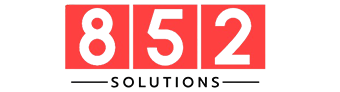Capturing the perfect photo often means dealing with imperfections—unwanted objects, photobombers, clutter, or distractions that detract from your subject. Whether it’s a trash can in the background, a stranger in your vacation shot, or a shadow falling across a key detail, these elements can ruin an otherwise perfect picture.
Enter Magic Erase, a revolutionary tool powered by AI that allows users to instantly remove unwanted objects from photos. It’s fast, seamless, and user-friendly, making photo editing accessible to everyone—from casual smartphone users to professional photographers.
What Is Magic Erase?
Magic Erase is an AI-powered image editing feature that removes undesired elements from photos with just a few taps or clicks. Unlike traditional editing tools, which require significant expertise in tools like Photoshop, Magic Erase automates the process, intelligently reconstructing the background to blend seamlessly where the object once was.
The tool uses machine learning algorithms trained on millions of images to predict and fill the gaps left behind. Whether it’s a person, a signpost, a blemish, or even an animal, Magic Erase can remove it while keeping the photo’s composition intact.
How Does Magic Erase Work?
The beauty of Magic Erase lies in its simplicity backed by sophisticated technology.
- Step 1: Upload or open your photo in the editing tool or app that features Magic Erase.
- Step 2: Select the object or area you want to remove by brushing or tapping.
- Step 3: Magic Erase analyzes the surrounding area and intelligently replaces the object with background content.
- Step 4: Preview and save the edited photo.
This behind-the-scenes process relies on generative AI and deep neural networks, similar to those used in content-aware fills and image inpainting technologies.
Use Cases for Magic Erase
Magic Erase is not just for removing accidental photo-bombers. Its application stretches across personal and professional needs:
a. Travel Photography
Remove tourists, vehicles, or signage that distracts from scenic views.
b. Portrait Editing
Eliminate blemishes, stray hairs, background objects, or shadows.
c. Product Photography
Clean up product shots by removing price tags, props, or fingerprints.
d. Real Estate Listings
Erase unwanted items like cords, clutter, or seasonal decorations to create a clean presentation.
e. Social Media
Create polished and distraction-free posts that stand out in competitive feeds.
Key Benefits of Using Magic Erase
Why has Magic Erase become such a game-changer? Because it’s not just effective—it’s efficient and accessible.
i. No Design Skills Needed
You don’t need to be a Photoshop expert. The AI handles the complexities, making it usable for anyone.
ii. Saves Time
Manual editing can take hours. Magic Erase does the job in seconds.
iii. Preserves Quality
Unlike some apps that leave blurry patches or weird distortions, Magic Erase strives to preserve the photo’s original look.
iv. Works on Mobile and Desktop
Available in most major photo editing apps or integrated with smartphone galleries, Magic Erase offers flexibility across devices.
Best Tools and Apps That Feature Magic Erase
A growing number of tools now include Magic Erase-like functionality, either under the same name or branded differently. Some notable ones include:
✦ Google Photos Magic Eraser (Pixel Exclusive or Google One)
Google’s Magic Eraser lets you remove distractions with just a tap.
✦ Adobe Photoshop’s Content-Aware Fill
A more professional solution, but requires some experience to get the most out of it.
✦ Snapseed’s Healing Tool
Simple to use, effective for small object removals on mobile devices.
✦ Picsart Object Remover
Popular among social media users for quick background and object editing.
✦ Canva’s Background Remover
Useful for product shots and promotional material creation.
Tips for Getting the Best Results with Magic Erase
While Magic Erase is intuitive, a few tips can help maximize your results:
- Use high-resolution photos: Higher quality images provide more data for the AI to analyze, resulting in better fills.
- Avoid complex backgrounds: Photos with simple, repetitive backgrounds like skies or walls tend to edit cleaner.
- Zoom in when brushing: For precision, zoom in and carefully select the object without overlapping important edges.
- Test multiple times: Sometimes the first attempt may not yield perfect results. Most tools allow you to undo or try again.
- Combine with other edits: Use tools like contrast, saturation, and cropping to fine-tune the final image.
Limitations of Magic Erase
No technology is perfect, and Magic Erase does have its limitations:
- Complex backgrounds can confuse the AI, leading to patchy or distorted results.
- Repeated patterns (like tiles or brickwork) can be hard to reconstruct realistically.
- Large object removal may leave blurry or artificial-looking patches.
- Dependence on surrounding data means it may not perform well if the background is too diverse or cluttered.
However, despite these issues, Magic Erase continues to improve as AI models are updated with more image data.
Conclusion
Magic Erase represents a leap forward in user-friendly, intelligent photo editing. Whether you’re a traveler wanting pristine landscapes, a small business owner polishing product shots, or just someone tidying up their photo gallery, Magic Erase provides a quick, accessible solution.
With the power of AI at your fingertips, editing photos no longer requires time, effort, or expertise. Magic Erase allows users to focus on what really matters: capturing moments and presenting them as they were meant to be—clean, beautiful, and distraction-free.
FAQs
1. Is Magic Erase free to use?
Some apps offer Magic Erase for free, while others include it as a premium feature. For example, Google Photos includes it with Google One subscriptions, and Adobe Photoshop offers similar features in its paid plans.
2. Does Magic Erase work offline?
Depending on the app, some versions of Magic Erase work offline, while others may require an internet connection to access cloud-based AI processing.
3. Will Magic Erase reduce my photo quality?
Typically, no. Most Magic Erase tools are designed to preserve image quality. However, results can vary based on image resolution and the complexity of the background.
4. Can I undo changes made by Magic Erase?
Yes. Most apps that feature Magic Erase allow you to undo or reset the edits. Always save a copy of your original image just in case.
5. Is Magic Erase safe to use on sensitive or personal images?
Absolutely. As long as you use trusted apps like Google Photos, Adobe, or reputable editors, your photos are processed securely and remain private.
Also read: Spitbank Fort Restaurant: Fine Dining on a Private Island Off the Coast of Portsmouth.