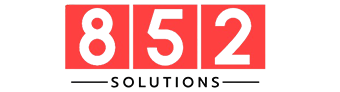When most businesses think about cybersecurity, they focus on computers, servers, and mobile devices. But there’s one commonly overlooked device that’s also a serious risk: the printer.
Yes, printers are vulnerable endpoints—and cybercriminals know it. In today’s digital world, printer security is essential to prevent data breaches, network infiltration, and unauthorized access.
In this guide, we’ll cover:
- Why printer security matters
- Common threats and vulnerabilities
- Steps to secure your printer
- Enterprise best practices
- FAQs for IT teams and small businesses
Why Printer Security Is Important
Printers often store sensitive information and connect directly to internal networks, making them attractive targets. A breach through a printer can expose:
- Client data
- Financial reports
- Confidential memos
- Network credentials
According to security research, over 60% of organizations have experienced data loss due to unsecured printers. Yet, many businesses still leave printers with default passwords and open ports.
Common Printer Security Threats
- Unsecured Network AccessHackers can exploit open ports to access your printer remotely.
- Default PasswordsMany printers come with easy-to-guess factory passwords.
- Unencrypted Print JobsSensitive documents can be intercepted during transmission.
- Stored Documents on Hard DrivesPrinters often store copies of printed or scanned files locally.
- Unauthorized Physical AccessAnyone near the printer can view or retrieve confidential printouts.
- Firmware VulnerabilitiesOutdated firmware can expose printers to known exploits.
How to Secure Your Printer: Best Practices
Change Default Credentials
Always change the admin username and password during initial setup. Use strong, complex credentials and enable 2FA (if supported).
Use a Secure Network
- Place printers behind a firewall
- Disable unused ports (FTP, Telnet, SNMPv1)
- Use WPA3 encryption for wireless printers
Encrypt Print Jobs
Implement end-to-end encryption for all data sent to the printer, especially in remote work setups or cloud printing environments.
Regularly Update Firmware
Install the latest firmware updates from the manufacturer to patch security holes and enhance performance.
5. Enable Access Controls
Restrict usage by:
- Setting up user authentication (PIN or badges)
- Defining role-based permissions
- Creating print queues for departments
Secure Printer Storage
If your printer has a hard drive:
- Encrypt stored files
- Use automatic deletion for cached documents
- Wipe the drive before recycling or returning leased devices
Monitor Printer Activity
Use logging tools or printer management software to detect:
- Unusual access times
- Print volume spikes
- Unauthorized scan-to-email activity
Lock Down Physical Access
- Place printers in secure areas
- Use lockable trays and secure print release features
Printer Security for Businesses
Large organizations with multiple printers need centralized security policies and device management tools. Consider:
FeatureBenefitPrint Management SoftwareMonitor, restrict, and log print jobsSecure Print ReleasePrint only after user authenticationNetwork SegmentationIsolate printers from critical serversDLP IntegrationPrevent sensitive data from printingBrands like HP, Canon, Brother, Xerox, and Lexmark offer enterprise-grade security features and dashboards for administrators.
SEO Keywords to Target in Your Content
If you’re optimizing for Google, include variations of:
- Printer cybersecurity
- Network printer security
- How to secure office printers
- Best printer security tips
- Printer firmware vulnerabilities
- Protect printer from hackers
Use these in meta tags, H2 headings, alt text, and internal anchor links.
Conclusion
Printer security is no longer optional—it’s a critical part of any organization’s cybersecurity posture. From changing default settings to installing firmware updates and encrypting print jobs, the steps are simple but powerful.
Whether you’re a small business or an enterprise, securing your printers protects not just documents, but your entire network.
FAQs
Q1: Can a printer be hacked?
Yes. Printers connected to the internet or unsecured networks can be hacked to steal data, spread malware, or attack other systems.
Q2: How do I know if my printer is secure?
Check for updated firmware, strong passwords, disabled unused ports, and access restrictions. Use manufacturer settings or IT tools to run a security audit.
Q3: Do home printers need security?
Absolutely. If your home printer connects to Wi-Fi or stores documents, it should have at least a strong password and encrypted connections.
Q4: What is a secure print release?
It’s a feature that holds a print job until the user manually releases it at the printer using a PIN, card, or mobile app—preventing sensitive documents from sitting unattended.
Q5: Can printers carry malware?
Yes. Some advanced threats can embed malware in a printer’s firmware or memory, turning it into a point of entry for broader attacks.