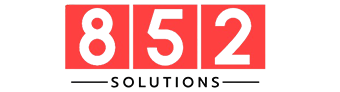In the world of websites and online browsing, encountering errors is inevitable. One of the most common and frustrating issues users and developers face is the 500 Internal Server Error. While it might seem intimidating, understanding what a 500 error is and how to handle it can save you time and effort. This beginner-friendly guide will break it down in simple terms, covering what it means, why it happens, and what you can do to fix it.
What is a 500 Internal Server Error?
A 500 Internal Server Error is a general error message that indicates something has gone wrong on the server hosting the website. However, the exact cause isn’t specified. It’s essentially the server’s way of saying, “Something is wrong, but I’m not sure what.”
Key Points About the Error
- It’s a server-side issue, meaning the problem lies with the website’s hosting server, not the user’s device.
- It often displays messages like:
- 500 Internal Server Error
- HTTP Error 500
- Internal Server Error
- The error typically prevents the website from displaying its content to visitors.
Think of it as a website malfunction happening behind the scenes that users can’t directly identify.
Common Causes of a 500 Internal Server Error
To fix a 500 error, it’s crucial to understand what might be causing it. Here are some of the most common reasons:
Server Configuration Issues
Problems with server settings, such as incorrect file permissions or corrupted configurations, can lead to this error.
Errors in Website Code
Coding mistakes, such as syntax errors or bugs in scripts, can prevent the server from processing requests properly.
Plugin or Theme Conflicts (For CMS Users)
If you’re using a content management system like WordPress, outdated or poorly coded plugins and themes may conflict with your website’s functionality.
Database Connection Problems
The server might struggle to connect to the database, either due to incorrect credentials or an overloaded database server.
Excessive Server Load
When too many users access the site simultaneously, the server may become overwhelmed and trigger a 500 error.
Outdated Software or Hosting Issues
Running outdated server software or using unreliable hosting services can also lead to server-side errors.
How to Fix a 500 Internal Server Error
While fixing a 500 error requires access to the server and technical knowledge, there are steps both users and website administrators can take to resolve it.
For Website Visitors:
If you’re simply trying to access a website and encounter a 500 error, here’s what you can do:
- Refresh the Page: Sometimes, the error is temporary, and reloading the page can resolve it.
- Clear Browser Cache: Cached data might cause display issues, so clearing it may help.
- Try Again Later: If the server is overloaded, waiting and revisiting the site later could solve the problem.
For Website Owners
If you manage the website, follow these steps to troubleshoot and fix the error:
Check Server Logs
Examine your server’s error logs to identify what’s causing the issue. Most hosting platforms provide access to these logs.
Test for Plugin or Theme Conflicts
If using a CMS like WordPress:
- Deactivate all plugins and themes.
- Reactivate them one by one to find the problematic component.
Review .htaccess File
Check your .htaccess file for misconfigurations or errors. Resetting it to the default settings can resolve the issue.
Inspect File Permissions
Ensure all files and directories have the correct permissions. Typically:
- Files: 644
- Folders: 755
Increase PHP Memory Limit
A low memory limit can cause the server to throw errors. Increase the limit via your hosting control panel or by editing the php.ini file.
Contact Your Hosting Provider
If you’re unable to resolve the issue, reach out to your hosting provider for assistance. They may help identify server-side problems.
Preventing a 500 Internal Server Error
While errors can’t always be avoided, there are proactive measures you can take to minimize their occurrence:
- Regular Maintenance: Keep your website, plugins, and themes updated to their latest versions.
- Monitor Server Performance: Use tools to track server load and response times.
- Test Changes: Test new features or code in a staging environment before implementing them on the live site.
- Backup Regularly: Maintain regular backups so you can restore your site quickly if something goes wrong.
- Choose Reliable Hosting: Opt for a hosting provider known for robust server performance and excellent customer support.
Why Understanding a 500 Error Matters
A 500 Internal Server Error can be disruptive, but it’s also an opportunity to improve your website’s stability and performance. By addressing the root cause and implementing preventative measures, you can ensure a smoother user experience and build trust with your audience.
Conclusion
The 500 Internal Server Error might seem daunting at first, but with a clear understanding of its causes and solutions, you can tackle it effectively. Whether you’re a website visitor or an administrator, the key is to remain patient and systematic in resolving the issue. By learning from such errors, you’re better equipped to maintain a reliable and efficient online presence.
FAQs
What does a 500 Internal Server Error mean?
A 500 Internal Server Error indicates a server-side issue that prevents a website from functioning properly.
Is a 500 error caused by my device?
No, the error originates from the server hosting the website, not your device.
How can I fix a 500 error as a website owner?
Check server logs, review your .htaccess file, deactivate plugins, and contact your hosting provider if needed.
What tools can help prevent a 500 error?
Regular backups, server monitoring tools, and reliable hosting services can reduce the chances of encountering a 500 error.
Can a 500 error resolve itself?
In some cases, yes—such as when caused by temporary server overloads. Refreshing the page later might work.
Why is a 500 error common?
It’s a generic error that can result from a wide range of server-side issues, making it one of the most frequently encountered problems online.